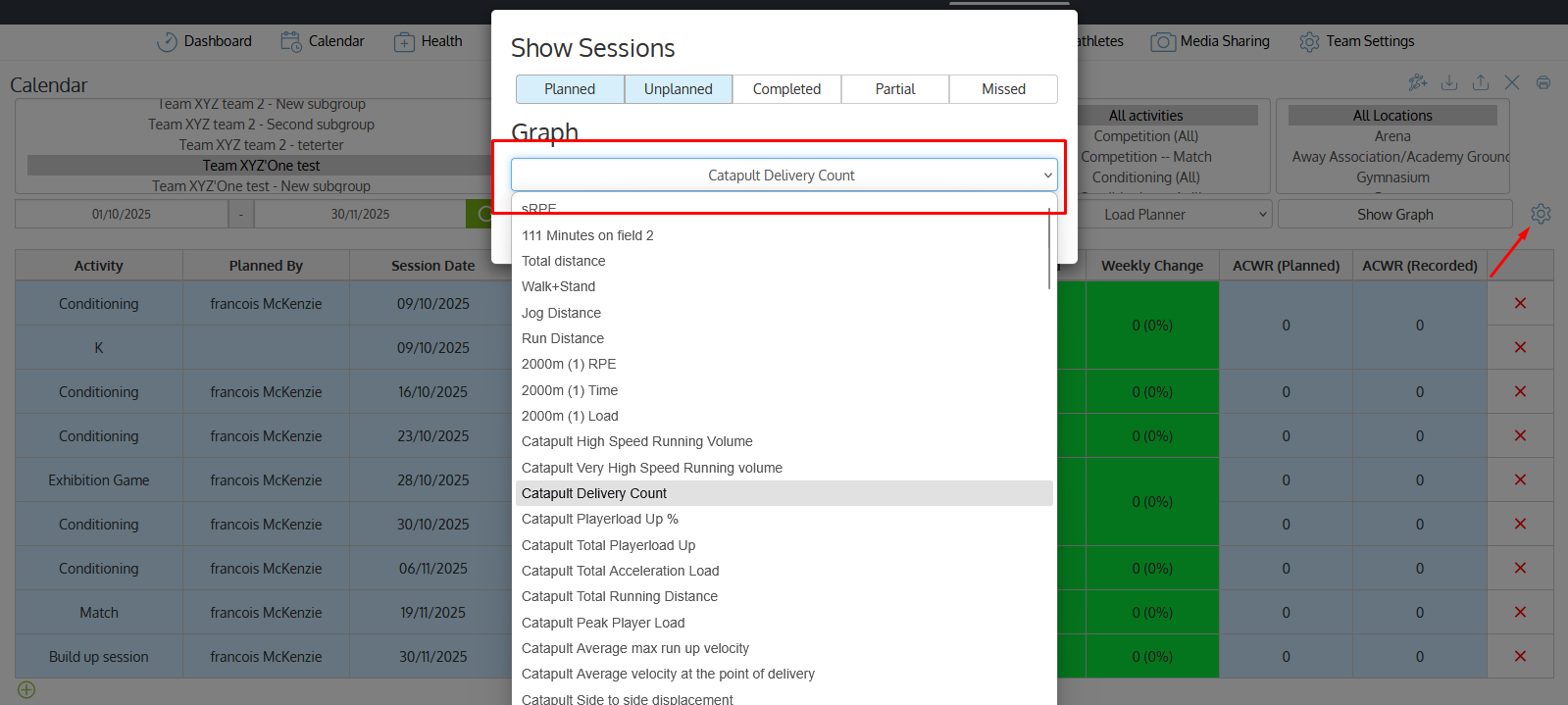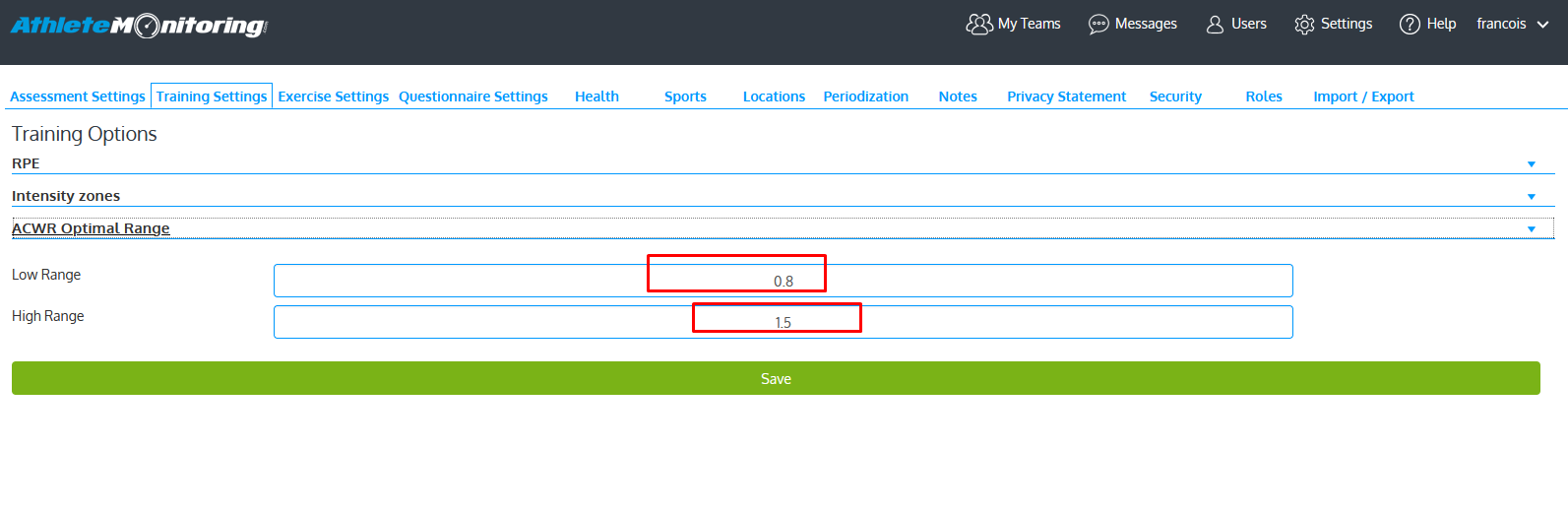The Load Planner helps to plan and visualize daily and weekly load, anticipate ACWR-related risk zones and compare planned and reported load and ACWR for any metric and individual athlete.

The Load Planner option is available for all training metrics (GPS, etc), except sRPE.
Once selected, the Load planner displays the following columns,
- Activity => Name of activity
- Planned By => User who planned the sessions
- Session Date => Date of the planned session
- Planned Load => Planned Value of selected parameter for that session.
- Recorded Load => Recorded Value of selected parameter for that session.
- Daily Load => Total Recorded Value for all the sessions for the entire day.
- Weekly Load => Total Recorded Value for all the sessions for the entire week. Week is started from Monday to Sunday
- Weekly Change => Last week planned value - Current week planned value. In bracket, Percentage of Weekly change (current week change / last week change) * 100
- ACWR (Planned) => calculated ACWR value for planned load
- ACWR (Recorded) => calculated ACWR value for recorded load
Important
Planned Load can be directly entered in the appropriate cell. The data for planned value will be saved once user clicks on Save button.
To add sessions from the Load Planned screen, click the + located at the bottom left corner.
The color of the first six columns is the same as the color of the ACWR (Planned) column if the recorded value is zero for that day; else its the same as the ACWR (Recorded) column color.
The colors used in the Load Planner are the same as the ones set for the readiness dashboard (Team Settings-Readiness dashboard).
If a coach plans a session on 10th March, but an athlete manually records the session on the 11th, then the recorded load will be visible in the 10th March row of the planner table, but the ACWR (Recorded) column, will be visible for the 11th March date.
ACWR risk zones
By default the system uses the following ACWR risk zones:
If the value is less than 0.8, the color is Undertrained (second value)
If the value is between 0.8 and 1.5, the color is Low Risk (First value)
If the value is greater than 1.5, the color is High Risk (fourth value)
These risk zones can also be modified in Settings-Training Settings-ACWR section